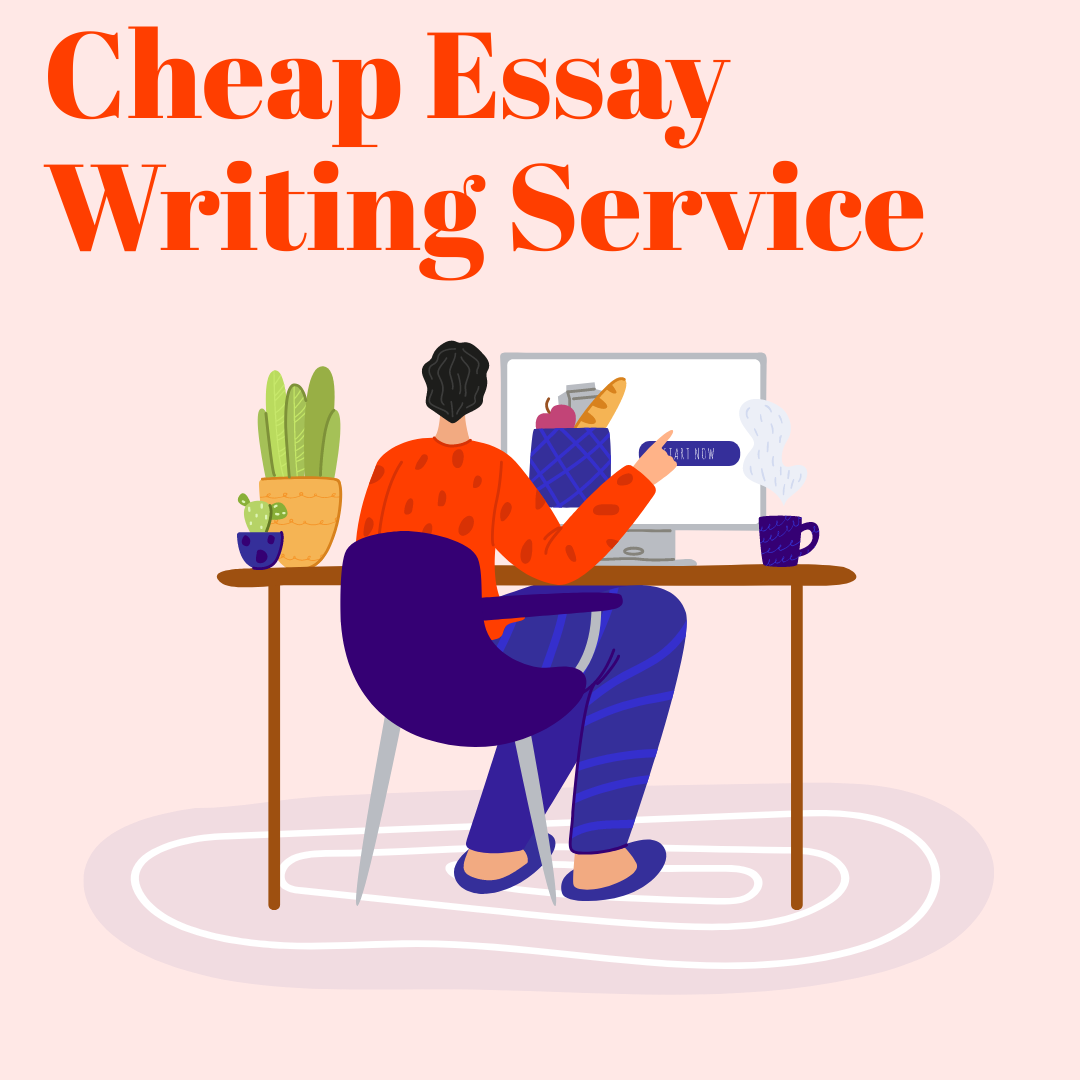1. Introduction to Matplotlib
Matplotlib is a powerful and widely used data visualization library in Python. It enables the creation of static, animated, and interactive visualizations in various formats. With its comprehensive range of features and extensive customization options, Matplotlib has become an essential tool for data analysts, scientists, and engineers.
2. Installing Matplotlib
Before importing Matplotlib, you need to ensure it is installed in your Python environment. You can install Matplotlib using package managers such as `pip` or `conda`. Here’s how:
2.1 Using `pip`
```bash
pip install matplotlib
2.2 Using `conda`
```bash
conda install matplotlib
3. Importing Matplotlib: The Basics
To use Matplotlib in your Python code, you need to import it first. The most common way to import Matplotlib is by using the following statement:
```python
import matplotlib
However, it is more common to import specific modules or functions from Matplotlib, as shown in the next section.
4. Importing Specific Modules and Functions
Matplotlib consists of several modules, each containing various functions and classes. To import a specific module or function, use the following syntax:
```python
from matplotlib import module_name
For example, to import the `pyplot` module, which is the most frequently used module in Matplotlib, you would write:
```python
from matplotlib import pyplot
5. Using Pyplot: The Most Commonly Used Module
Pyplot is the most commonly used module in Matplotlib, providing a simple interface for creating plots and charts. It is often imported with the alias `plt` for brevity and convenience:
```python
import matplotlib.pyplot as plt
With Pyplot imported, you can create a variety of plots, such as line plots, bar plots, and scatter plots. Here’s an example of creating a simple line plot:
```python
import matplotlib.pyplot as plt
x = [1, 2, 3, 4, 5]
y = [2, 4, 6, 8, 10]
plt.plot(x, y)
plt.show()
6. Customizing Plot Styles and Settings
Matplotlib offers extensive customization options for plots, including colors, markers, line styles, and more. You can also modify axes labels, titles, and legends to create informative and visually appealing plots.
Here’s an example of customizing a plot using various functions:
```python
import matplotlib.pyplot as plt
x = [1, 2, 3, 4, 5]
y = [2, 4, 6, 8, 10]
plt.plot(x, y, color='red', linestyle='--', marker='o')
plt.xlabel('X-axis Label')
plt.ylabel('Y-axis Label')
plt.title('Customized Plot')
plt.show()
7. Saving and Exporting Plots
Matplotlib allows you to save and export your plots in various formats, such as PNG, JPEG, and SVG. To save a plot, use the `savefig()` function:
```python
import matplotlib.pyplot as plt
x = [1, 2, 3, 4, 5]
y = [2, 4, 6, 8, 10]
plt.plot(x, y)
plt.savefig('my_plot.png')
The `savefig()` function accepts additional arguments to customize the output, such as `dpi` for resolution and `bbox_inches` for plot size.
8. Integrating Matplotlib with Other Libraries
Matplotlib can be easily integrated with other Python libraries, such as NumPy, Pandas, and Seaborn, to create more advanced visualizations and streamline data processing tasks.
For example, you can use Matplotlib with Pandas to create a bar plot from a DataFrame:
```python
import pandas as pd
import matplotlib.pyplot as plt
data = {'Category': ['A', 'B', 'C'], 'Value': [10, 20, 15]}
df = pd.DataFrame(data)
df.plot(kind='bar', x='Category', y='Value', legend=False)
plt.ylabel('Value')
plt.show()
9. Troubleshooting Common Import Issues
If you encounter issues when importing Matplotlib, here are some common solutions:
– Ensure Matplotlib is installed in your Python environment.
– Check for typos in the import statement.
– Make sure you are using the correct module or function name.
– Verify that your Python environment’s PATH variable is correctly set up.
10. Additional Resources and Tutorials
For more information and examples on using Matplotlib, consult the following resources:
– Matplotlib Official Documentation
– Python Data Science Handbook
– Real Python: Matplotlib Guide
11. conclusion
In this comprehensive guide, we have explored how to import Matplotlib in Python and utilize its powerful features to create stunning visualizations. We have covered installation, basic imports, using Pyplot, customizing plot styles, saving and exporting plots, integrating Matplotlib with other libraries, troubleshooting common import issues, and additional resources.
By mastering these techniques, you can enhance your data analysis skills and create insightful visualizations for your Python projects.
12. FAQ
Q: How do I install Matplotlib in Python?
A: You can install Matplotlib using package managers such as `pip` (`pip install matplotlib`) or `conda` (`conda install matplotlib`).
Q: What is the most common way to import Matplotlib?
A: The most common way to import Matplotlib is by importing the Pyplot module with the alias `plt`: `import matplotlib.pyplot as plt`.
Q: How can I customize the appearance of my plots in Matplotlib?
A: Matplotlib offers extensive customization options, including colors, markers, line styles, axes labels, titles, and legends. You can modify these settings using various Pyplot functions.
Q: How do I save and export my plots in Matplotlib?
A: To save and export your plots, use the `savefig()` function with the desired file name and format, such as `plt.savefig(‘my_plot.png’)`.
Q: Can I use Matplotlib with other Python libraries?
A: Yes, Matplotlib can be easily integrated with other Python libraries, such as NumPy, Pandas, and Seaborn, to create more advanced visualizations and streamline data processing tasks.